With school well underway, some students pack their bags with notebooks and sharpened pencils, while others have iPads loaded up with classroom essentials. One app that continues to be our most recommended for students with handwriting difficulties is SnapType Plus. It has maintained its place as one of the most useful tools in our app toolbox for improving participation of students who have difficulties with handwriting.
Last year we featured a review of the app on our blog. You can read our original post here, but to download the apps please use the updated links at the end of this post.
The final paragraph of our original post included our wish list for future updates:
“We would love to see the addition of a drawing feature to allow for marking on the page. While still keeping it simple this addition would make it an all-in-one app for classroom and homework assignments. “
Well, our wish has come true! In their most recent update SnapType released some new features…including a drawing tool. This change makes SnapType a number one go-to resource for even more students with writing challenges, allowing them to either type answers on the page or circle or mark answers with the drawing tool. Students can choose which mode works for them or even use both modes on the same page. The tools are simple to use and easy to access, improving independence with the app for many users. Tap on the letter A at the top to enter typing mode. The simple slider tool allows for immediate font size changes. Tap on the pencil and enter drawing mode. Easily change colors by tapping on the colored circle. Unwanted marks can be erased by tapping on the back arrow.
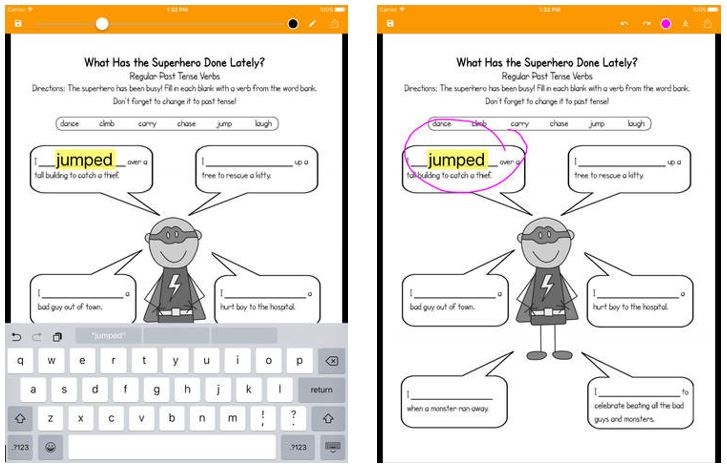
Worksheets are added to the app by snapping a photo or by importing from the photo gallery, mail or other file sharing program. From the main menu, worksheets can be saved, shared, and organized into folders.
To make SnapType accessible to even more users, try using it with customizable adapted keyboard apps such as Keeble or Swiftkey. Alternatively, for some students, typing by dictation may be the way to go and SnapType can be easily used with the dictation feature of the iOS keyboard.
More information can be found in our original post and on their website http://www.snaptypeapp.com/ where you can find simple instructions, blog posts and how-to videos for various features.
Important note:
SnapType has recently moved its location in the App Store and has had to change its download links. Due to the recent changes, if you already own SnapType, you will need to download it again from the new links. Please read the update in their blog post explaining the changes.
SnapType https://itunes.apple.com/us/app/snaptype/id1124115982?ls=1&mt=8
SnapType Plus https://itunes.apple.com/us/app/snaptype-plus/id1124123246?ls=1&mt=8
We hope you love SnapType as much as we do!
Let us know your thoughts in the comments section.


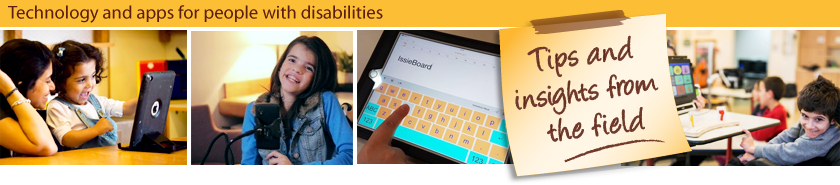
Leave a Reply