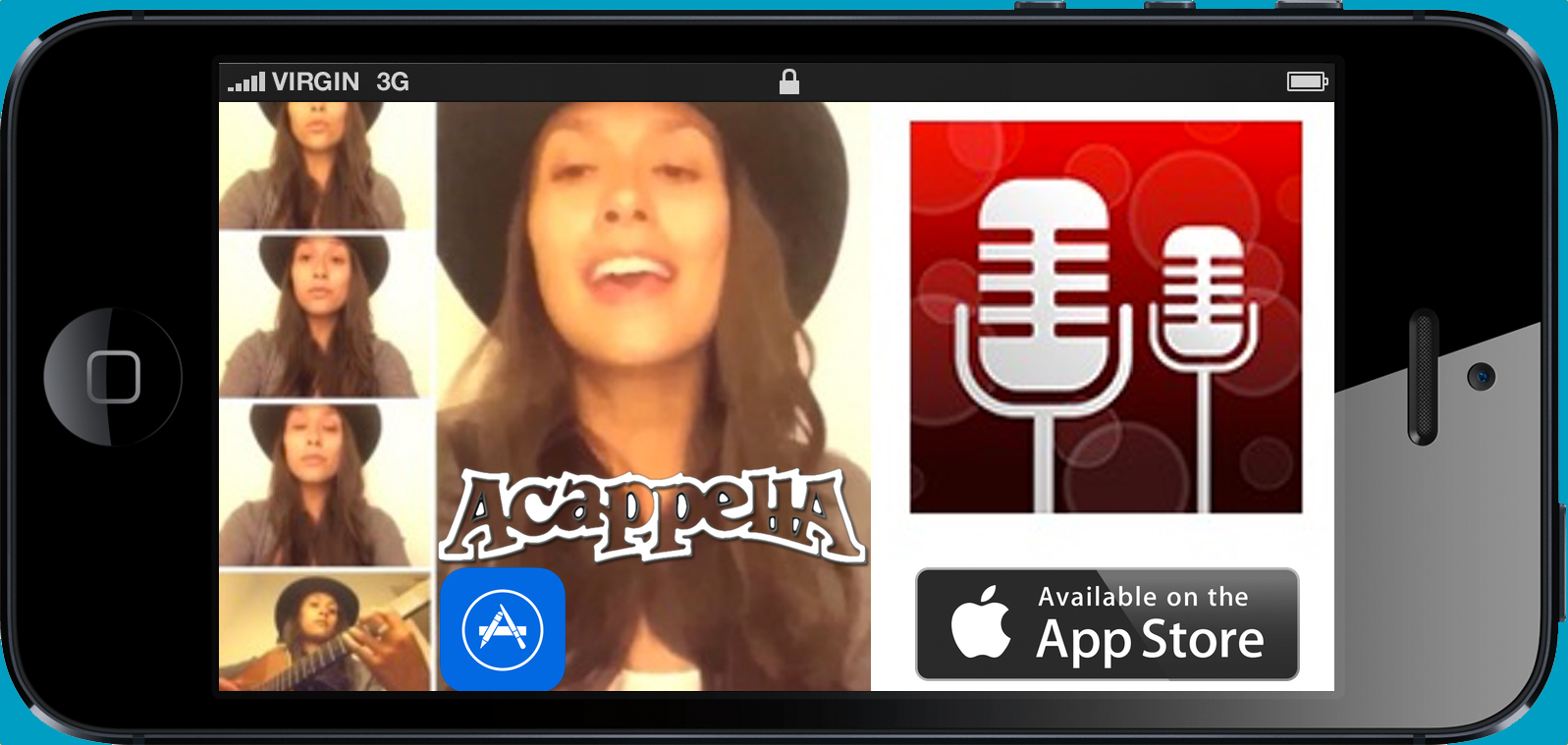
Acapella from PicPlayPost by Mixcord Inc, is a free app that lets you create video clips made up of multiple clips being played at the same time, somewhat like a video collage. The screen is divided into a maxiumum of 9 squares, allowing the recording of up to 9 videos to be played simultaneously. Acapella has an online community of millions of users who share their musical creations, hoping to become the next musical star. There is even an option for collaborating with others online to create videos together.
Though it is intended for the musical community, we at The Special Education School at Beit Issie Shapiro, have been using it to create fun videos in our play and leisure groups.
In my class, we decided to create a class musical clip. Each student chose a musical instrument and we videoed each of them separately, one student to each square in the screen. In the end we had a beautiful clip of each student highlighted separately in their own window but together it became a collaborative musical piece. We hooked the iPad up to the Apple TV and the whole class enjoyed the video together. With the help of this simple app we were able to facilitate a fun and creative activity in which everyone could participate.
The platform of the app allows us to be creative with what we can make with it. For example, we could create joint greetings or messages for the holidays, song clips with each student singing a different line or voice, funny video clips using different voices, clips in which each student is filmed performing the same or different actions (making it more of a visual rather than auditory experience), etc… Another idea is to use the app with just one child and in each clip he is performing different actions or saying/singing different things. Users can upload their creations to an online gallery and it could also be a fun class activity to look at others’ projects from around the world.
Technical details:
The first time you use the app it will ask for permission to access the camera/photos and the microphone. If it doesn’t do that you will need to permit access.
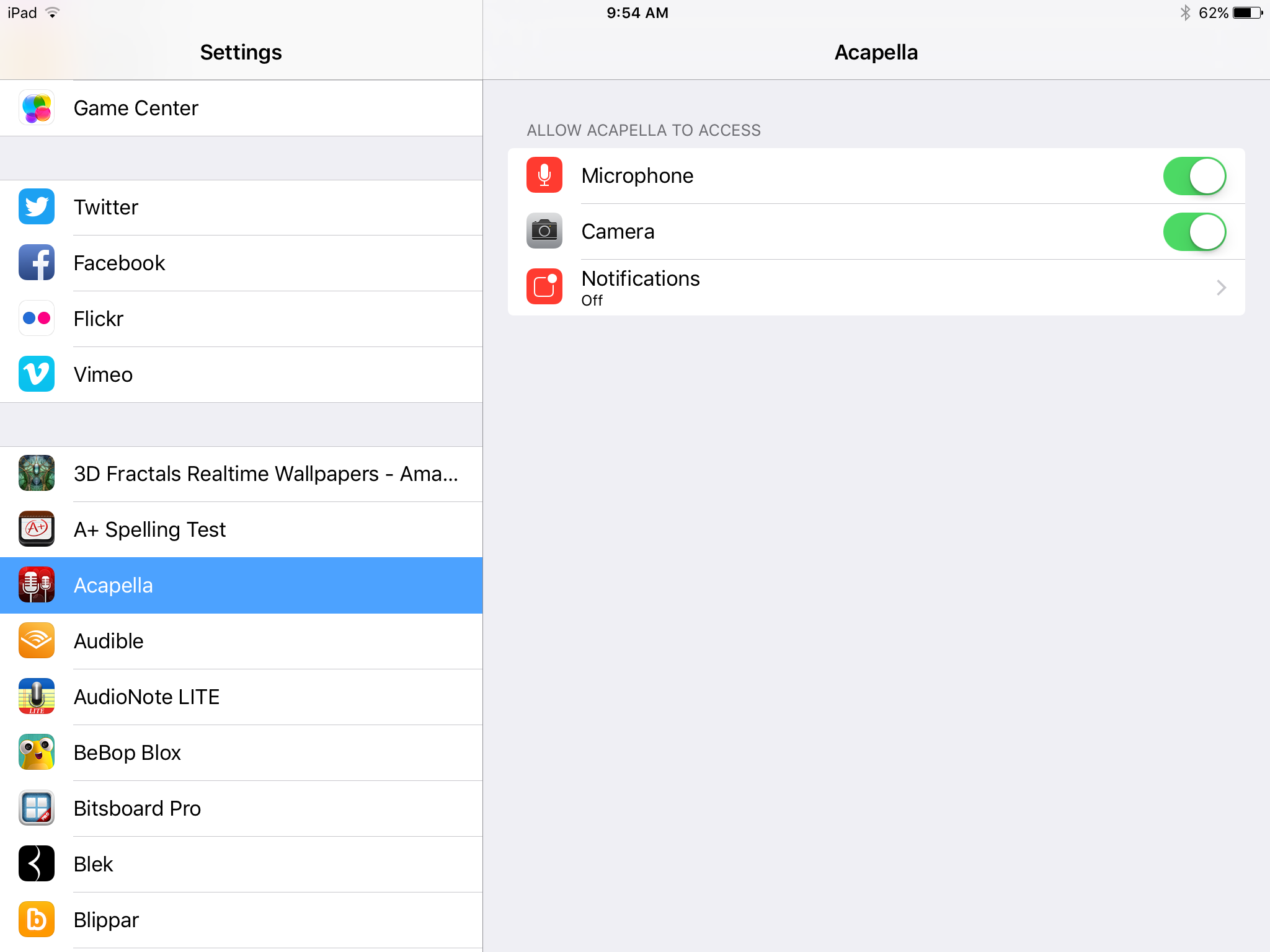
In order to save and share projects you need to create a profile. Once you start a project you will be asked to choose how you would like your screen to look, with choices of up to 9 clips and a variety of layouts. You can then decide how long you would like the clips to be, from 6 seconds up to one minute. The paid version includes up to 10 minute clips and additional layouts.
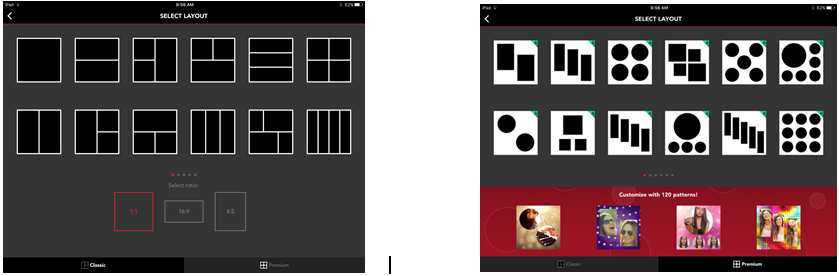
Once you choose a layout and design, you record each square as you like, the order is up to you. The most recent update includes additional features such as filters, frames, choice of background music and use of tempo to assist with recording.
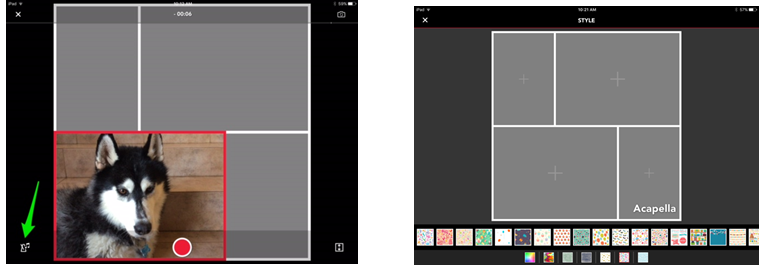
1: Press here to access tempo and background music. 2: New update includes options to add filters and backgrounds
At the end you have a unique video collage to enjoy.
Sharing and privacy
It is important to remember that Acapella is a social media app and privacy settings are important to know when using the app in a school or therapeutic setting. To save your project, press on “SHARE” in the top right corner. Once signed in to the app, you will have options to share to the camera roll via email and other social media apps. It is here also that you decide whether to keep your video private or share to Acapella’s online community.
Have fun!


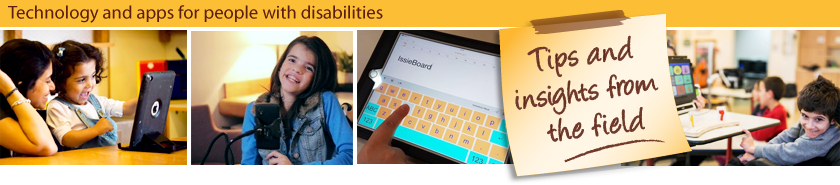
Leave a Reply