Tobii Dynavox recently released new interfaces for eye gaze systems and they will have significant impacts on eye gaze users. There are now three interfaces offering different levels of control for people of different abilities. Each one offers a different level of mouse control and calibration options.
The middle level, Gaze Interaction, is the original that we’ve all been using until now. The first and third levels add the ability to match the interface with users at opposite ends of the user spectrum, ie Gaze Point – for young children or users who are not yet digitally “literate” ( ie operating their eye gaze, opening, closing and switching between programs and websites, etc) vs Windows Control – for users independent with the Windows environment (level 3). With the availability of three different interfaces also comes the need to assess our clients more accurately so we can request or apply for the one that will best meet their needs. We will explore each of the interfaces below.
Level 1: Gaze Point
For beginners or young children, whose main use is with communication software. This interface allows the user to move the mouse over the whole screen and choose items, basically like a left click of the mouse.
The interface includes 4 basic buttons. It’s very easy to use and simplifies the operation of the system, including the camera and calibration. You can hide the mouse pointer with a simple click and turn off the left click function. You can also easily turn the interface software on and off. This option is essential for users that toggle between communication software with its own built-in eye gaze settings and other computer programs such as accessible websites, that require the use of the eye gaze camera interface. Until now this option has been buried in settings and inaccessible to the user.
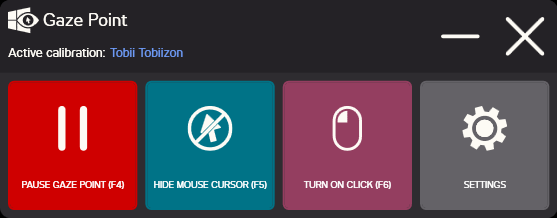
Compared to the original Gaze Interaction software, Gaze Point is a big improvement for users who don’t need to control Windows. Having the ability to control Windows certainly opens up many more options for computer use, but its presence in the software creates cumbersome calibration and settings for users that require something more simple.
In our kindergartens and school, we see that Gaze Point is perfect for many of our students, certainly for those just beginning on their technology journey. The interface is simple, both for the user and for the staff. There also seem to be less technical difficulties so implementation in the classroom has been more successful. Moreover, because the interface is simple and can be operated by eye-gaze, the user can even manage their own calibration.
The most significant disadvantage of this software, in our experience, us the inability to leave the eye-tracking window open. When using communication software, such as Grid3, you can add an eye-tracking cell to the page so the user or the staff member can monitor their positioning. Once outside of the Grid3 environment, such as when playing computer games on an accessible website, there is no access to the eye-tracking window. In the original interface, we used this feature often and found it very helpful to monitor the child’s positioning and prevent unnecessary frustration using the system.
Level 2: Gaze Interaction
This middle level is the original software, and it has two types of mouse control: Mouse Emulation and Gaze Selection. Each one offers a different type of mouse control within the operating system. In contrast to Gaze Point, the range of functions with which the user can be independent is much wider, however, the calibration and settings are more complicated and the user would most likely require the assistance of another person. Theoretically, an experienced user could do the calibration herself but the interface is not specifically designed for eye gaze and requires clicking on small buttons and may be prohibitively complicated. Within a communication program like Grid3, however, access to self-calibration can be set-up. Another main disadvantage of this interface is its outdated design. The most significant advantage for users is that an experienced user has almost complete control over Windows. For professionals, the main advantage is familiarity with the system. This interface has been around for years and professionals are familiar enough with it to know how to deal with any technical issues that arise. An additional advantage is the option to leave the eye-tracking window open on the screen.
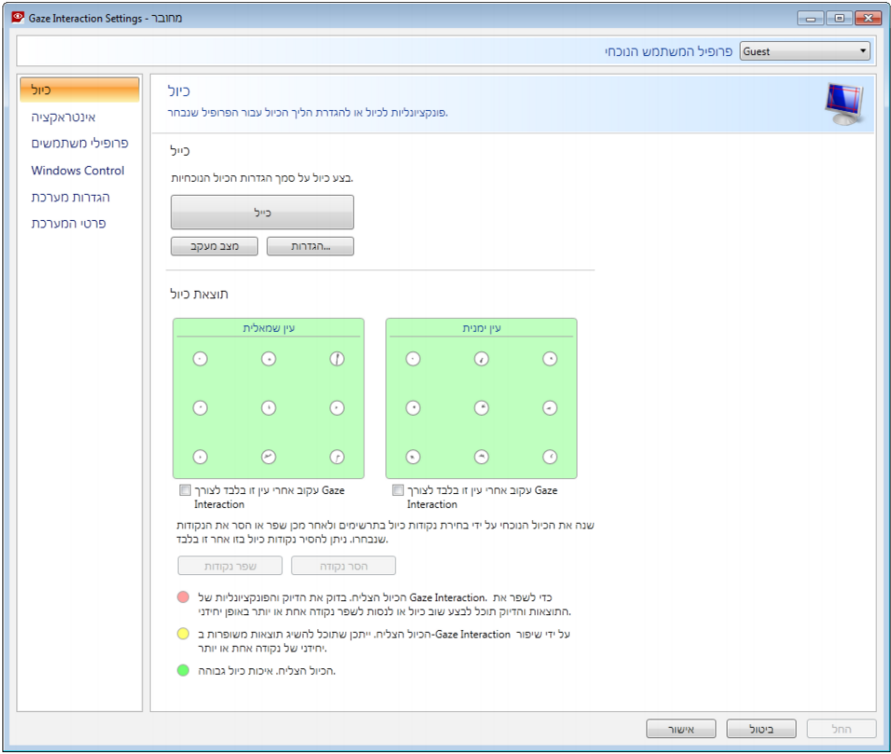
Level 3: Windows Control 2
The third level brings a fantastic new option for users with skill and experience in the Windows environment and gives them complete control and independence in Windows 10.
The interface and its design are made for eye gaze users, without the need for the intervention from an additional person (except for turning on the computer and placing it in position). In addition to regular functions, the user can calibrate and adapt the settings for himself.
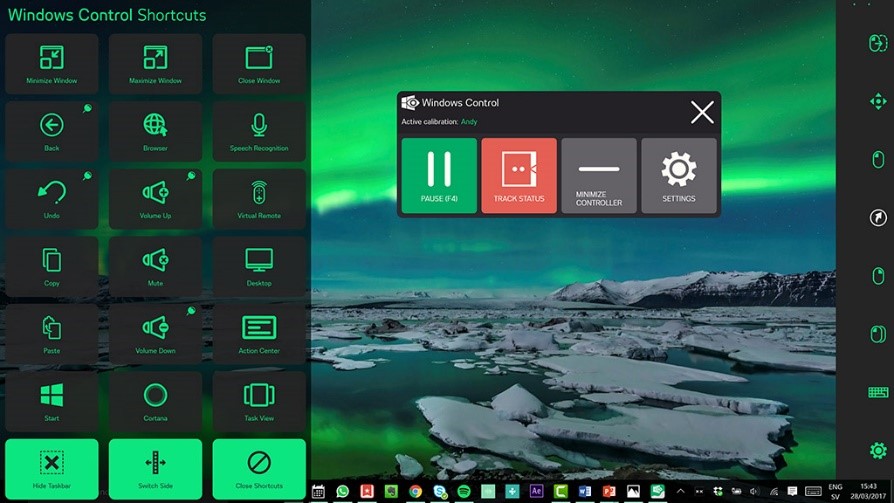
The user has access to all mouse functions and Windows commands. Certain commands are available with direct access making the experience more efficient and comfortable, such as opening the browser, minimizing or closing windows, copy/paste, volume, and more. There are also options for creating gestures or shortcuts, and adapted keyboards.
A quick comparison between the interfaces:
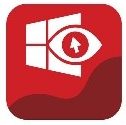 |
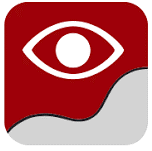 |
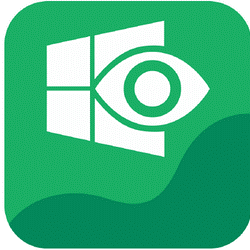 |
||
| Level 1: Gaze Point | Level 2: Gaze Interaction | Level 3: Windows Control 2 | ||
| . | . | . | ||
| Option for self-calibration | Calibration with the aid of a communication partner | Option for self-calibration | ||
| . | . | . | ||
| Full control of AAC software | Full control of AAC software | Full control of AAC software | ||
| . | . | . | ||
| Basic mouse control – moving the pointer and left-click. | Two kinds of mouse control – one includes full control of mouse functions (mouse emulation) and the other includes just moving the pointer (gaze selection). | Full mouse control. Full control of Windows functions (including volume, lighting, minimizing and maximizing windows, and more). |
In each of the three levels, turning the device on and off still remains a significant issue in independence for the user. Turning the computer on or waking it from sleep mode requires the intervention of another person. Grid3 has incorporated the ability to add a sleep/wake board, in which the user can put the device to sleep, and then a pre-determined gaze time will re-awaken it. This, of course, requires the device to always be charged or connected to a power source.
Computer Control
One solution to this problem is incorporating options into the device itself. We can see this in dedicated communication devices, like the new I-series from Tobii Dynavox.

I series
The I-series computers include the eye gaze hardware and software in one device. Here too, an additional person is required to turn the device on, but the device continues to read eye gaze during sleep mode, allowing the user to go in and out of sleep mode independently.
These computers have a few advantages for accessibility, the most innovative being the message window on the back of the device. This message window displays the AAC user’s message as text to the “listener” or communication partner. Its placement on the back of the device allows for a more natural conversation set up, face to face, as opposed to side to side, or the need for the listener to peek over the user’s shoulder to see what he is writing.
Another advantage to these devices, which we hope to see in the future in additional interfaces, is the interface for choosing mouse functions. In the original Gaze Interaction software, the user needed to gaze at the windows control tool bar and choose the mouse function he wanted, and then he gazed at the button or area on the screen that he wanted to effect that function on. That interface has now been updated and is much more intuitive and user friendly. Watch the video to see how it works.
We hope this information is helpful and would love to hear from you with thoughts or questions. If you’ve had the chance to try the new Tobii Dynavox interfaces, we’d love to hear about your experience.


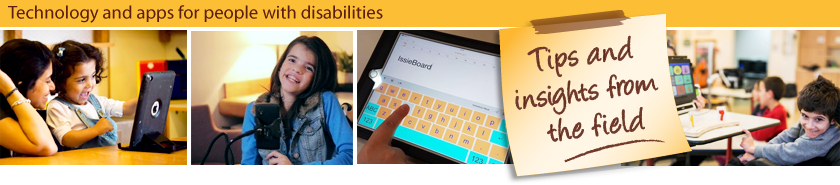
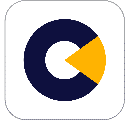
Leave a Reply